Welcome to The Road 2 Success Forums
Welcome to The Road 2 Success Forums, like most online communities you must register to view or post in our community, but don't worry this is a simple free process that requires minimal information for you to signup. Be apart of The Road 2 Success Forums by signing in or creating an account.
- Start new topics and reply to others
- Subscribe to topics and forums to get email updates
- Get your own profile page and make new friends
- Send personal messages to other members.

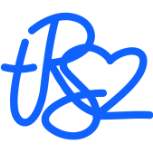
Recommended Posts
Create an account or sign in to comment
You need to be a member in order to leave a comment
Create an account
Sign up for a new account in our community. It's easy!
Register a new accountSign in
Already have an account? Sign in here.
Sign In Now